ip
User Guide
Overwhelmed by the amount of tasks to do, deadlines to remember and events to attend? Fret not, Willy is here to your rescue! Willy is a desktop app that helps you to manage your activities in the form of a list.
Features
- Adding tasks:
- Normal Tasks:
todo - Tasks with deadline:
deadline - Tasks with duration:
event
- Normal Tasks:
- Update task:
done - Remove task:
delete - Find a task:
find - Edit a task in the list:
edit - Show list of tasks:
list
Quick start
-
Ensure you have Java
11or above installed in your Computer. -
Download the latest
willy.jarfrom here. -
Copy the file to the folder you want to use as the home folder for your WillyBot.
-
Double-click the file to start the app. The GUI similar to the below should appear in a few seconds. The image below is just an example containing some sample data.
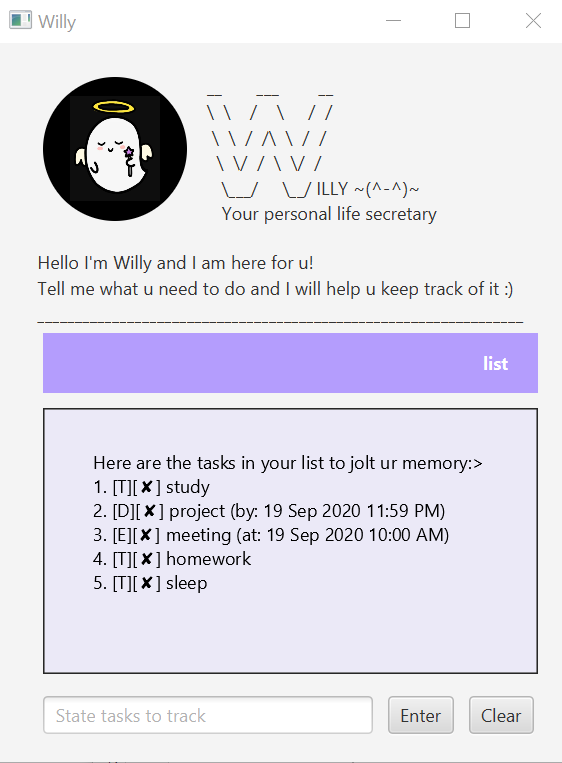
Usage
Adding Normal Tasks: todo
Keep track of a new task by adding the task to your list of current activities.
Format: todo [TASK]
Example of usage: todo do Homework
Adding Tasks with deadline: deadline
Keep track of a new task with deadline by adding the task to your list of current activities.
Format: deadline [TASK] /by [DATE] [TIME]
Example of usage: deadline project /by 20/20/2020 18:00
Adding Tasks with duration: event
Keep track of a new event by adding the event to your list of current activities.
Format: event [TASK] /at [DATE] [TIME]
Example of usage: event project meeting /at 20/20/2020 18:00
Update task: done
Update the task you have done in your list of activities.
Format: done [TASK NUMBER]
Example of usage: done 1
Remove task: delete
Remove the task from your list of activities.
Format: delete [TASK NUMBER]
Example of usage: delete 1
Find a task: find
Find tasks in your list of activities that match with the keyword you input.
Format: find [KEYWORD(s)]
Example of usage: find read
Edit a task in the list: edit
Helps you replace a certain task with a new task in your list of activities.
Format: edit [TASK NUMBER] > [TASK DETAILS]
Example of usage: edit 1 > todo sleep
Show list of tasks: list
Displays all the activities in your list of activities
Format: list
Example of usage: list
Command summary
| Action | Format, Examples |
|---|---|
| Add task | Add todo task: todo [TASK] e.g. todo homework Add deadline task: deadline [TASK] /by [DATE] [TIME] e.g. deadline project /by 20/20/2020 18:00 Add event task: event [TASK] /at [DATE] [TIME] e.g. event project meeting /at 20/20/2020 18:00 |
| Update Task | done [TASK NUMBER] e.g. done 3 |
| Delete Task | delete [TASK NUMBER]e.g. delete 3 |
| Edit | edit [TASK NUMBER]e.g. edit 3 |
| Find | find [KEYWORD(s)]e.g. find read book |
| List | list |
| *View List of Commands | help |
Acknowledgement
- Willy profile picture: Taken with permission from cute ghost sticker pack designed by vibs.